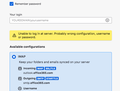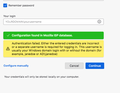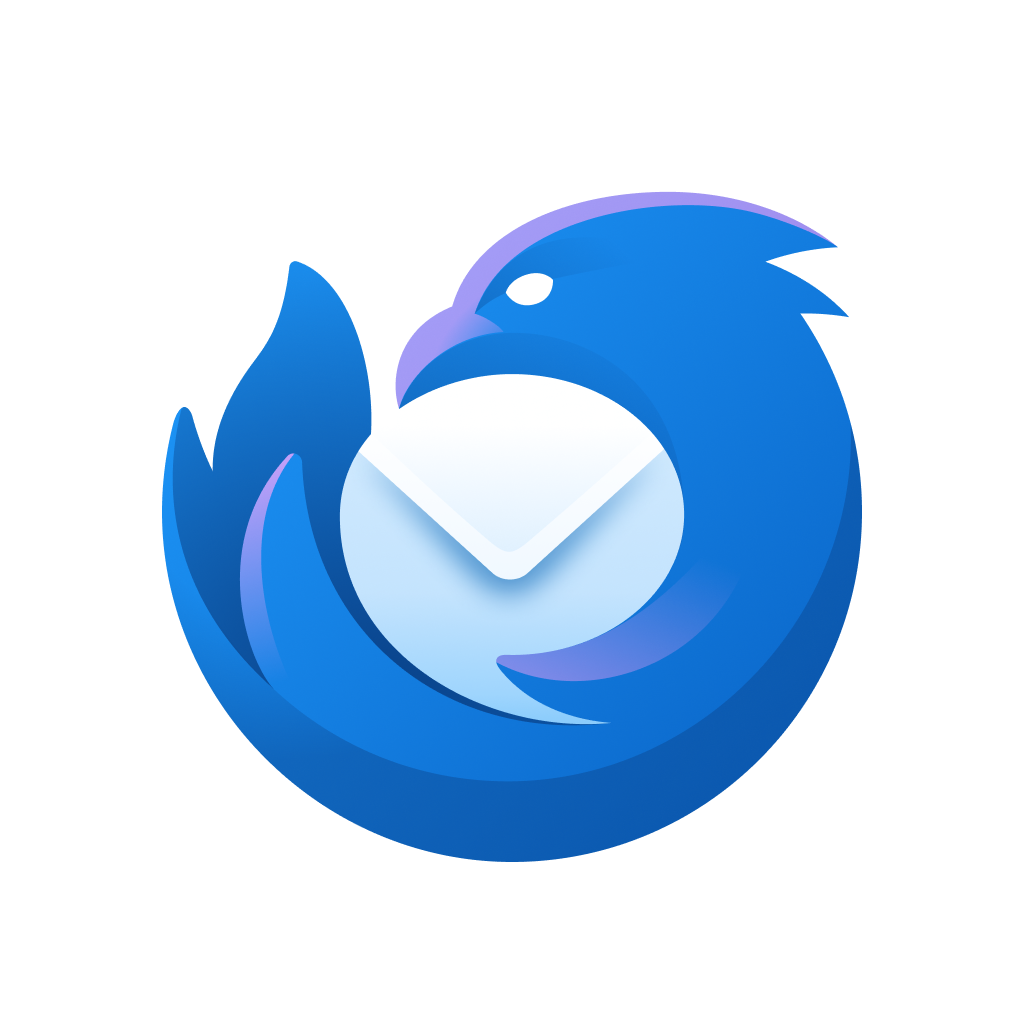
Hotmail fails to download new emails after 15 May 2025
I am using MacOS 10.13, Thunderbird 115.15.16ESR: my Hotmail worked until 15 May 2025 and then it would not download new emails. Screenshots are available if you want me to post them. I got an error message: "authentication failure while connecting to server outlook.office365.com". I updated Thunderbird to the latest for my OS: 115.18.0ESR. Still no new emails. I deleted my email account on Thunderbird and tried to reinstate it. Now I get an error message when trying to set up the account: "Unable to log in at server. Probably wrong configuration, username or password." I tested my password by logging into my Microsoft account with it on my browser. I can also login to my email using Firefox, but I want my Thunderbird email client to work again.
The configuration I am using is: I use my normal hotmail password in the password field. I also set up a new App Password with Microsoft and tried that without success. With the 115.18 update there is a new field: Your login. I just put my hotmail email address in here. incoming: outlook.office365.com, port 993, SSL/TLS, Oauth2 outgoing: smtp.office365.com, port 587, STARTTLS, Oauth2 (I have also tried: smtp-mail.outlook.com)
I enabled 2-step authentication with Microsoft in my Microsoft account more than a year ago. Interestingly, I don't get a prompt on my iPhone Microsoft Authentication App when I select Done when trying to set up the hotmail account on Thunderbird.
Please help. I am desperate, and I have wasted a lot of time on this without success. Cheers
All Replies (8)
In addition to the above: I have checked that Thunderbird will accept cookies.
I have also asked the question in the Microsoft Support Community. Here are the communications:
' Hotmail fails to download new emails after 15 May 2025 on MacOS10.13, Thunderbird 115.15.16ESR''''
I am using MacOS 10.13, Thunderbird 115.15.16ESR: my Hotmail worked until 15 May 2025 and then it would not download new emails. Screenshots are available if you want me to post them. I got an error message:
"authentication failure while connecting to server outlook.office365.com".
I updated Thunderbird to the latest for my OS: 115.18.0ESR. Still no new emails. I deleted my email account on Thunderbird and tried to reinstate it. Now I get an error message when trying to set up the account:
"Unable to log in at server. Probably wrong configuration, username or password."
I tested my password by logging into my Microsoft account with it on my browser. I can also login to my email using my browser, but I want my Thunderbird email client to work again. The App Store won't let me install Outlook, as my OS is too old.
The configuration I am using is: I use my normal hotmail password in the password field. I also set up a new App Password with Microsoft and tried that without success. With the 115.18 update there is a new field: Your login. I it with and without my hotmail email address in here.
Incoming: outlook.office365.com, port 993, SSL/TLS, Oauth2
Outgoing: smtp.office365.com, port 587, STARTTLS, Oauth2 (I have also tried: smtp-mail.outlook.com)
I enabled 2-step authentication with Microsoft in my Microsoft account more than a year ago. Interestingly, I don't get a prompt on my iPhone Microsoft Authentication App when I select Done when trying to set up the hotmail account on Thunderbird. However, before each attempt, I delete the stored Thunderbird passwords and now I get the Microsoft popup.
I have checked the settings of Thunderbird to accept cookies.
Please help. I am desperate, and I have wasted a lot of time on this without success. Cheers
Bo A.
Microsoft Agent | Moderator
Hi Wavid Dilly,
Thank you for posting here in Community.
I totally understand as this sounds incredibly frustrating, especially after all the troubleshooting you've already done. You're dealing with a persistent issue where your Hotmail account stopped downloading new emails in Thunderbird after May 15, 2025, despite updating to the latest compatible version (115.18.0ESR) on macOS 10.13. You've tried multiple fixes, including resetting your account, testing different authentication methods, and even generating an App Password, but nothing seems to work. I can imagine how much time you've spent trying to resolve this, and I want to help you get back on track.
Here are some troubleshooting steps that might help:
1. Verify OAuth2 Authentication
Since you're using OAuth2, ensure that Thunderbird is correctly prompting you for authentication. If you don’t see a Microsoft login popup when setting up your account, try these steps:
Go to Preferences > Privacy & Security in Thunderbird.
Ensure Accept cookies from sites is enabled.
Remove any saved passwords related to your Hotmail account in Saved Passwords.
2. Manually Reconfigure Your Account
Try setting up your account again with these settings:
Incoming Server: outlook.office365.com
Port: 993
Security: SSL/TLS
Authentication: OAuth2
Outgoing Server: smtp.office365.com
Port: 587
Security: STARTTLS
Authentication: OAuth2
3. Check Microsoft Account Security Settings
Since you enabled two-step authentication, ensure that Thunderbird is recognized as a trusted app:
Log into your Microsoft Account.
Navigate to Security > Sign-in activity and check if Thunderbird is listed.
If not, try adding it manually under App Passwords.
4. Try an Older Authentication Method
If OAuth2 isn’t working, temporarily switch to Normal Password authentication:
Change authentication type in Thunderbird to Normal Password instead of OAuth2.
Use your Microsoft-generated App Password instead of your regular Hotmail password.
5. Check for Server Issues
Microsoft occasionally updates its email servers, which can cause temporary disruptions. You can check for any reported issues on the Microsoft Community or Outlook Service Status.
6. Test with Another Email Client
If possible, try setting up your Hotmail account on another email client (like Apple Mail) to see if the issue persists. If it does, the problem may be with Microsoft's servers rather than Thunderbird.
7. Consider Upgrading macOS
Since macOS 10.13 is quite old, some authentication methods may no longer be supported. If upgrading your OS is an option, it might resolve compatibility issues.
I know this has been a frustrating experience, but I hope one of these steps helps. Let me know how it goes, and I’ll be happy to assist further!
Best regards,
Bo | Microsoft Community
And my reply: Thanks for your reply. I have gone through all your suggestions at least once without success.
Using Apple Mail is not possible because the operating system is too old and Mail does not support modern security requirements eg OAuth2. Hotmail is working in Mail on my iPhone.
My iMac will only support up to macOS10.13.06. If I can get Thunderbird working again, it meets my requirements. I enjoy getting the most out of old machines and not wasting valuable resources; therefore, upgrading my OS, with the associated requirement to by a more modern machine, is not compatible with my values.
I have uninstalled Thunderbird, deleted all library references to it, caches, including any hidden files, etc.
I installed a new copy of Thunderbird 115.18 esr Released December 11, 2024.
I ran through your checklist again. I deleted the saved password and cache in settings between attempts to sign-in, and I also shutdown Thunderbird between attempts. When following the recommended procedure, I do get the Microsoft pop-up to authenticate with my Microsoft Authentication app.
After the 2-step authentication, Thunderbird waits with the message 'Checking Password', and after some time (about 1 min) I still get the error message:
'Unable to log in at server. Probably wrong configuration, username or password.'
Screenshot attached with the error message.
In alternating attempts, I also inserted my email address in the 'Your login' box that you see is empty in the screenshot.
Thanks again, and please help.
Micosoft have been altering things when it comes to passwords etc.
Regarding passwords. Wharever you have set up as your 'Microsoft Account' password must now be set up as your 'hotmail.com' account password. This is important.
See info : Apparently....this link says:
Can't sign in to Hotmail or Outlook.com? Notes: Your Hotmail or Outlook.com password is the same as your Microsoft Account password.
So you need to logon to the webmail account via a browser and make sure the hotmail account password is the exactly the same as the Microsoft account password.
Can you confirm that you have the above set up - all passwords are the same.
That is also the same password you used when creating account in Thunderbird.
Also....any email address in a Microsoft account is now regarded as an 'alias'. I do not know how many email addresses you have in the Microsft account eg: @hotmail.com, @outlook.com etc But whatever email address is set up as 'primary' can only be used for SMTP sending in a third party email client. So please check that the hotmail email account is set up as 'primary'.
On computer check the following: Firewall - this might be the default that came with computer or controlled by an Anti-Virus product you installed. Access Firewall and make sure Thunderbird program is set up as allowed.
VPN Some computer OS now offer VPN or Anti-Virus products offer VPN. However, most server do not like VPN because it hides your IP address, so server thinks you might be a hacker and server blocks acess. SWitch off VPN or create a split tunnelling and set up Thunderbird to use it.
'Localhost' If you use a product that uses the 'localhost' - some people manage websites and might use eg: Apache Xampp Switch off the program until the Oauth2 authentication has been set up.
In Thunderbird
- Settings > Privacy & Security
WEb Content
- Select 'Accept cookies from sites
- Accept third party cookies 'Always'
- click on 'Exceptions' button next to Accept cookies from sites to make sure you are not blocking cookies from Microsoft sites, such as outlook.com, hotmail.com or office365.com
Scroll down to the Passwords section
- Click on 'Saved Passwords'
- Click on 'Show Passwords'
- If asked for a 'Windows Security' password - when you start up computer and you get asked for a pasword to logon to your user account - that is the password you need to enter.
- Look for all lines that relate to the account - eg: imap://account..., mailbox://account... smtp://account, oauth://account....
- You need to remove all of those lines for the account.
- click on 'Close'
Restart Thunderbird to ensure all changes to file info has been updated.
If you previously created the account then microsoft will prompt you to logon and enter a password and then select to allow Thunderbird access to server.
If you have not created the account:
- Menu app icon > New Account > Email
- Enter name
- Enter email address
- Enter password
- Select to 'Remember Passwords'
- Click on 'Continue'
Thunderbird should auto detect server settings for IMAP and Oauth2 authentication. When you click on 'Done' to create account Microsoft should prompt for password and clickon 'Sign in' It should then ask you to click on 'Accept' to allow Thunderbird access to server.
Server SEttings for hotmail
IMAP settings
- Server name: outlook.office365.com
- Port: 993
- Connection Security: SSL/TLS
- User Name: full email address
- Authentication Method: OAuth2
SMTP settings
- Description: full email address
- Server name: smtp.office365.com
- Port: 587
- Connection Security: STARTTLS
- User Name: full email address
- Authentication Method: OAuth2
Thank you J. Thaddeus Toad, Esquire.
Yes, my hotmail and Microsoft Account passwords are the same.
Yes, this is also the password I used for Thunderbird.
Please confirm that ‘Your login’ should be blank. Note, I put my full email address in the ‘Email address’ box and it comes up in the Username fields of the Incoming and Outgoing Servers. (see attached image below)
Yes, my hotmail address is set up as the primary alias with Microsoft. This is the only Microsoft email address I have.
Firewall: is set up to ‘Automatically allow built-in software to receive incoming connections’. To help eliminate any issue, I manually added Thunderbird.app to ‘Allow incoming connections’ as well. I also disabled Stealth Mode in the firewall. I have also tried setting up Thunderbird with the Firewall Off. Unfortunately, it made no difference.
VPN: I don’t have a VPN
Localhost: No, I don’t use that or have an app that uses it that I know of. When I setup Thunderbird, I have very few apps running.
Thunderbird: is set to accept cookies. I did have Accept third-party cookies set to: ‘From visited’; but I have now changed it to ‘Always’, after your advice. Exceptions: has none listed I selected ‘Remove all cookies’ prior to some attempts at setting up the account - no joy. It puts the usual Microsoft cookies back in the list after the attempt.
Thunderbird > Settings > Privacy & Security > Passwords: Saved Passwords - I have selected ‘Remove All’ / Yes / Close.
Thunderbird > Settings > General > Disk Space: I have selected ‘Clear Now’ to clear the cache. This didn’t make a difference.
I have also tried: 1. Switched Thunderbird to Troubleshoot Mode: runs Thunderbird with some features and customizations disabled, so you can see whether the cause of your problem is one of the disabled items.
2. Thunderbird > Network & Disk Space > Connection > Settings…: Was ‘No proxy’. I changed to ‘Auto Detect Proxy’. No joy, so changed back to ‘No proxy’.
a. as recommended in the above web site - OUTGOING SERVER - I tried smtp-mail.outlook.com
b. If you want to use POP or IMAP to access your email in Outlook.com, you'll first need to enable access.
In Hotmail Webmail: Select Settings > Mail > Forwarding and IMAP. Under POP and IMAP, toggle the slider for Let devices and apps use POP or Let devices and apps use IMAP to ON. IMAP was on and I set both to ON; Select Save.
c. Outlook.com IMAP connection errors You may receive a connection error if you configured your Outlook.com account as IMAP in multiple email clients. We're working on a fix and will update this article when we have more information. For now, try the following workaround: Go to account.live.com/activity and sign in using the email address and password of the affected account and check Thunderbird is authorised - and it was. (Interestingly, last week it named Thunderbird as authorised and now it just says unknown application - but the time and location match). For Info: in my account.live.com/ > Privacy > App Access: it displays 2 Apps: iOS (I access hotmail on my iPhone), and Thunderbird!
To reiterate: I did have the account previously in Thunderbird since last year, and it worked fine up to 15 May 2025. It wouldn’t download new emails and showed the error: "authentication failure while connecting to server outlook.office365.com".
I then deleted the account from Thunderbird, Uninstalled Thunderbird and all its threads, Reinstalled Thunderbird, and now I can’t create my account again. I still get: ‘Unable to log in at server. Probably wrong configuration, username or password.’
Cheers David
Sorry, I should have added: after hitting Done: I do get the Microsoft prompt to authorise in the Authentication App. Thunderbird then says 'Checking Password' with the spinning disk before coming back about a minute later with the message: ‘Unable to log in at server. Probably wrong configuration, username or password.’
re : Please confirm that ‘Your login’ should be blank. Note, I put my full email address in the ‘Email address’ box and it comes up in the Username fields of the Incoming and Outgoing Servers. (see attached image below)
That 'Your Login' has appeared and it needs data, but really it should not have appeared if all settings were correct. This really looks like Cookies are still being blocked so connection cannot be set up to create an oauth token. You need to check you have enabled cookies in Thunderbird and then restart Thunderbird to ensure all settings have been saved and are now being applied.
You must have the following, so please double check. In Thunderbird
- Settings > Privacy & Security
WEb Content
- Select 'Accept cookies from sites'
- Accept third party cookies 'Always'
- click on 'Exceptions' button next to Accept cookies from sites
- All the following must be entered and set to 'Allow': msn.com, outlook.com, hotmail.com, office365.com
Do not clear any cookies. Restart Thunderbird - this is important as it ensures all the session data and new updates to preferences are actually being used.
Create account.
re :2. Thunderbird > Network & Disk Space > Connection > Settings…
I'm using a Windows 10 OS my settings are using 'Use system proxy settings'